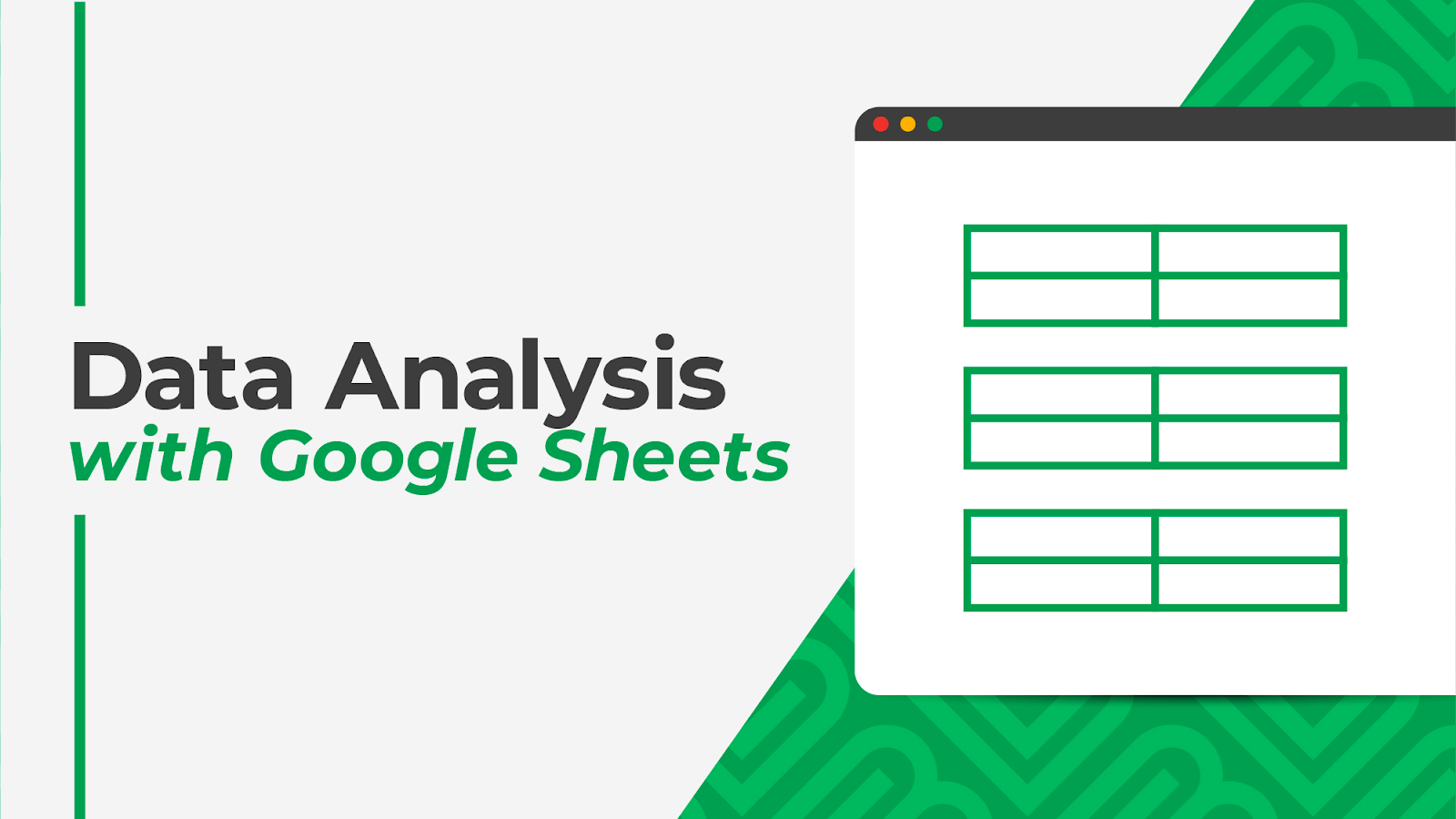Google Sheets Query: Elevate Your Data Insights
Understanding the Basics:
The Query function in Google Sheets allows users to interact with their data dynamically and systematically. It functions much like a simplified version of a SQL query language, primarily helping users filter, sort, and aggregate data within their spreadsheets. This functionality proves highly beneficial for analysts at any skill level, making it an invaluable tool for efficient data manipulation and analysis.
Syntax and Usage:
The syntax of the Query function follows a familiar SQL structure, making it accessible to users with database querying experience. The basic syntax is as follows:
=QUERY(data_range, query_expression, [headers_row])
-
data_range: The range of cells that contain your data.
-
query_expression: The SQL-like query specifying the actions to perform on the data.
-
[headers_row]: An optional parameter to indicate the number of header rows in the data range.
Filtering and Sorting Data:
The Query function’s effective filtering and sorting of data is one of its main advantages. The Query function can be used to retrieve certain rows or sort the data according to predetermined criteria. Here’s an easy illustration:
=QUERY(A1:C10, “SELECT A, B WHERE C > 100 ORDER BY B DESC”)
This query selects columns A and B where the value in column C is greater than 100, and it orders the results by column B in descending order.
Aggregating Data:
The Query function is great for aggregating data; in addition to filtering and sorting, it lets you estimate sums, averages, and other aggregations. Consider the following example:
=QUERY(A1:C10, “SELECT A, SUM(B) GROUP BY A”)
This query selects column A and the sum of values in column B, grouping the results by unique values in column A. This is just a glimpse of the function’s power when it comes to data summarization.
Handling Dates and Times:
Additionally, date and time data are handled well by the Query function. Standard SQL date functions make it simple for users to filter and handle temporal data. For example:
=QUERY(A1:C10, “SELECT A, B WHERE A >= date ‘2023–01–01’”)
This query selects columns A and B where the date in column A is on or after January 1, 2023.
Advanced Techniques and Tips:
As users get more experience with the Query function, they can investigate advanced methods like merging several queries, utilizing wildcard characters, and handling data from various sheets.
Conclusion:
In conclusion, the Query function within Google Sheets proves to be a powerful tool for seamless data analysis and manipulation, allowing users to easily filter, sort, and aggregate their data. Its versatility addresses diverse data analysis needs, and its SQL-like syntax ensures accessibility for users familiar with database queries. Whether you’re a novice or an experienced spreadsheet user, mastering the Query function will elevate your data analysis skills and unlock new potentials within Google Sheets. Take the initiative to leverage the Query tool and delve into the full capabilities of your data.